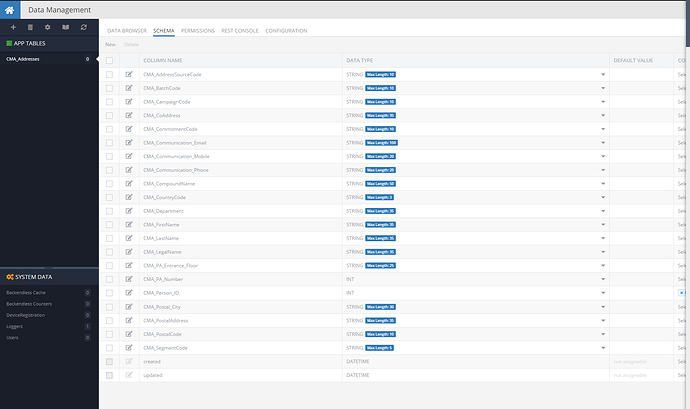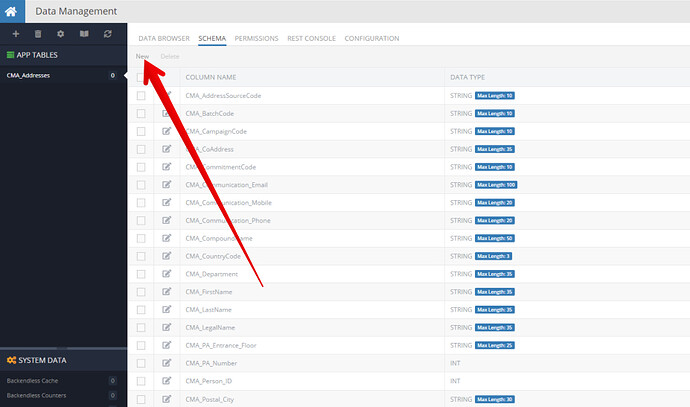Hi,
I have created a table but cannot see how to add an extra column to the created column.
Also, My mission steps have not been updated showing I succeeded creating a table.
Per-Olof Hermanss
In order to suggest you a quality solution, we shall usually ask you to provide the details mentioned below first. Including them into your topic right away helps us to start investigating your issue much faster.
In case you have a suggestion or an idea, the details below are not always required, though still any additional background is welcome.
Backendless Version (3.x / 6.x, Online / Managed / Pro )
Client SDK (REST / Android / Objective-C / Swift / JS )
Application ID
Expected Behavior
Please describe the expected behavior of the issue, starting from the first action.
-
-
-
Actual Behavior
Please provide a description of what actually happens, working from the same starting point.
Be descriptive: “it doesn’t work” does not describe what the behavior actually is – instead, say “the request returns a 400 error with message XXX”. Copy and paste your logs, and include any URLs.
-
-
-
Reproducible Test Case
Please provide a simple code that could be run in a new clean app and reproduce the issue.
If the issue is more complex or requires configuration, please provide a link to a project on Github that reproduces the issue.
Hi. Provide your appId, please.
Also, just to clarify, you meant not to add an extra column to column, but to table, right ?
Hi;
Application ID: 7054C448-A652-9FE8-FF9C-750BF3D80800
I created my first table, forgot 2 fields, and want to add them. I see no icon or button to add new fields.
Also I got no “points” according to the mission plan 
Per-Olof
Hello,
If you select the DATA SPONGE mission and then click the Declare First Data Column, you will see the instructions for adding table columns.
Cheers,
Mark
I have looked at that carefully, but when I go to Schema, and to my created table CMA_Addresses, I cannot see any icon or link to click in order to get the pop-up screen where I can add the definition of a new field (and then press Create).
Se my enclosed picture
This is the link to create a new column:
OK, thanks!
VERY hard to see that it has a different colour to indicate a link… I never even tried to press New.
I did try to click on the box under square, but that (of course) only ticked all the boxes of all the fields.
Maybe a stronger colour?
Per-Olof
Now that you know where it is, you will not miss it  The button bar is there on all screens for consistency.
The button bar is there on all screens for consistency.
Cheers,
Mark
I like the “Mission” approach; it forces you to go through basic steps, I think it will be a good method to get one to learn the system!
Per-Olof
2 Likes