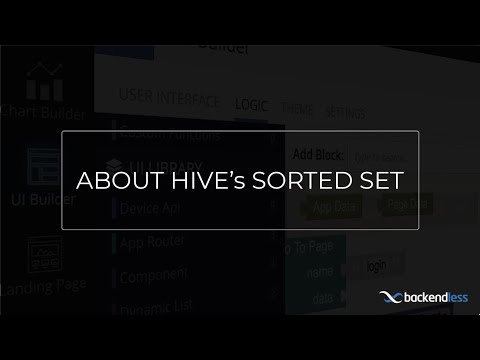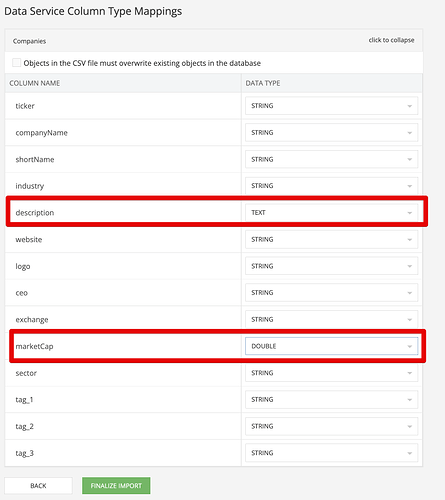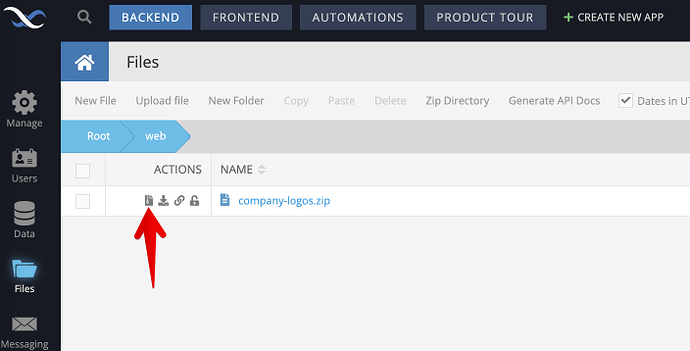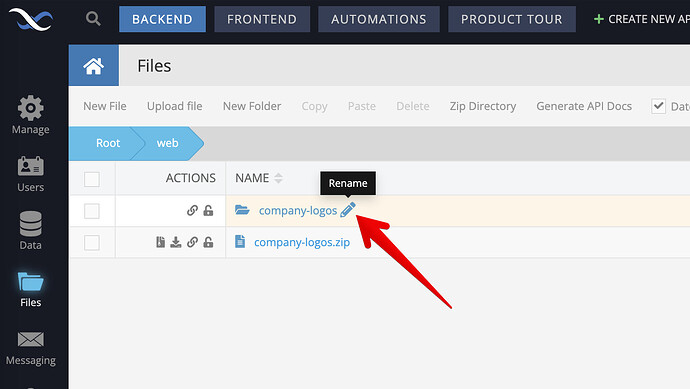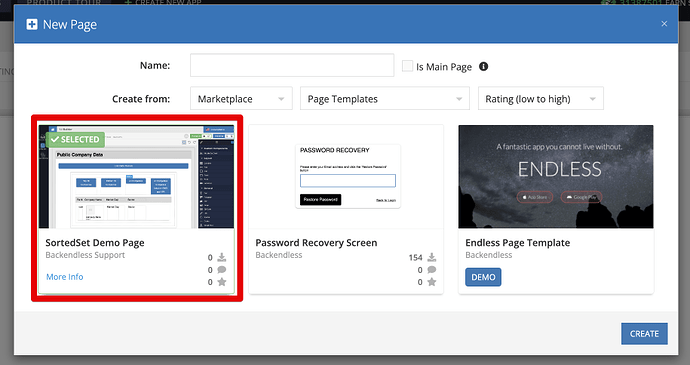Hive is a data storage system where data is organized in key-value pairs. Hive supports different types of key/value pairs, one of these formats is called SortedSet. With SortedSet, the value in a key/value pair is a collection of data items sorted by “score”. Every item in the collection has its own score used by Hive to order the values. In this recipe you will build a sample that works with data stored in Hive. For an overview of the working app, please see the video below:
-
To get started, you will need to import data into Backendless database. To do that, download the file below:
Companies.csv (39.3 KB) -
In your Backendless application, make sure you’re in the
BACKENDsection. Navigate toManage>Importand click theBROWSE...button in theImport Single filebox next toData Service. Select the csv file you downloaded and click theIMPORTbutton. -
Change the data type for the
descriptionand themarketCapcolumns as shown below:
-
Click the
FINALIZE IMPORTbutton. You can check the progress of the import as shown in the video above. -
Once the import of the data is done, upload the logo files. To do that, download the following archive to your computer:
company-logos.zip (646.5 KB) -
In Backendless Console navigate to the
Filessection and change the directory toweb. Upload the zip file into thewebdirectory. This can be done either by drag-and-dropping the file into console or using theUpload Filemenu. -
Once the file is uploaded, extract the archive by using the icon shown below:
-
The files from the archive will be extracted into the
company-logosdirectory. Rename the directory tocompaniesby clicking theediticon and changing the name:
-
At this point the data in the backend is ready. Switch to the
FRONTENDsection and create a new UI Builder page from theSortedSet Demo Apppage template. The created page will have all the logic you need to run the example.