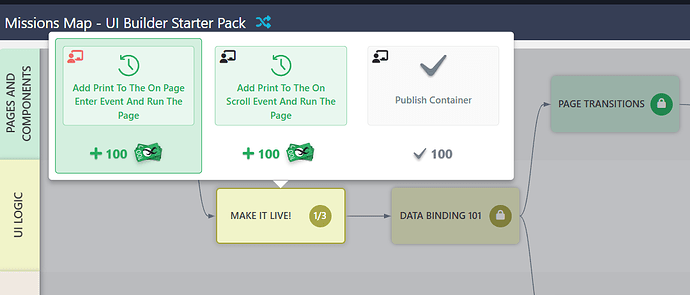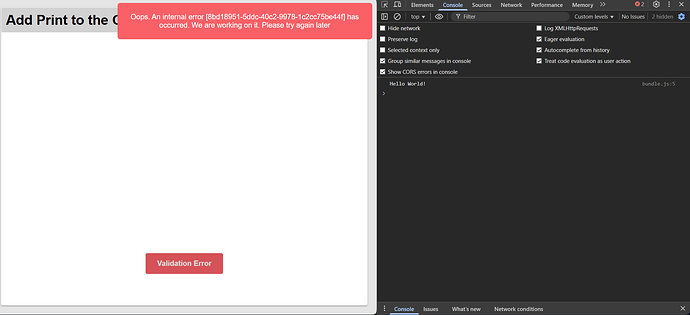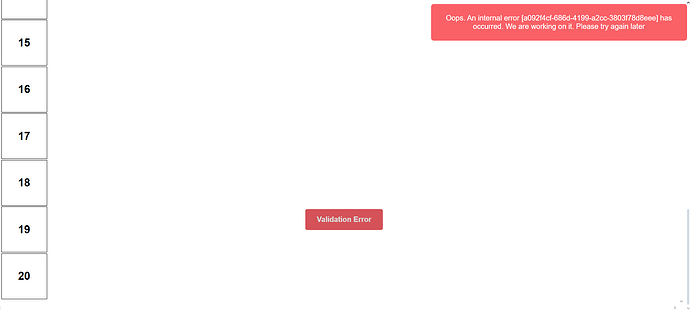Backendless Version
6.x (Online)
Client SDK
UI Builder (JavaScript)
Application ID
1377ED72-4E26-4022-8166-75AF5C6E6E2B
Expected Behavior
A new developer on our team is completing the UI Builder Starter Pack → MAKE IT LIVE! mission.
Steps expected to work normally:
- Open mission “Add Print to the On Page Enter Event and Run the Page.”
- Add
print("Hello World!")(or equivalent) to the On Page Enter event. - Click Validate Task and proceed to the next mission step once validation succeeds.
Actual Behavior
The mission fails validation every time, even though the code runs correctly and prints to the console.
Error messages displayed:
Oops. An internal error [5080cc5c-f9b6-411b-8687-cec857120d61] has occurred. We are working on it. Please try again later.- Similar errors occur on step 2 (“Add Print to the On Scroll Event and Run the Page”).
- “Validation Error” message appears below the mission window.
- Mission progress remains stuck at 1/3.
The browser console shows successful execution of the print statement (Hello World! logged) but the validation step always fails.
Screenshots of the error dialogs and console output are attached.
Reproducible Test Case
Steps to reproduce (in a clean account or project):
- Open the UI Builder Starter Pack missions.
- Start MAKE IT LIVE! → Add Print to the On Page Enter Event and Run the Page.
- Add a simple print statement and click Validate Task.
- Observe the internal error popup and validation failure.
Additional Notes
- Tested on Chrome and Edge, cleared cache, and restarted the mission multiple times.
- Occurs for a new user account being onboarded to our organization.
- The mission environment appears to run, but Backendless validation throws an internal error each time.