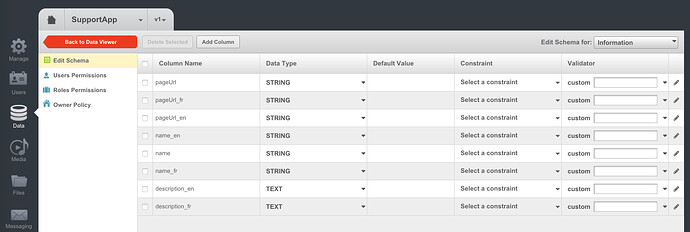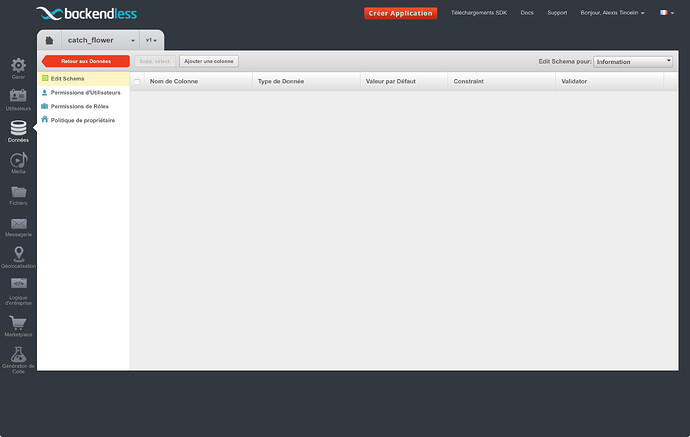Hello,
I have two apps :
- catch-flower-test (appId 30D7FA5B-421F-CD39-FF1D-A77C9FDDEA00)
- catch-flower (for production purpose) (appId D12401BA-C118-2CC9-FF7D-A4B0700D0600)
From catch-flower-test,
I export two tables (schema only) to csv files.
Here is the contents of the csv file for the “Information” table :
“pageUrl_fr(STRING(72))”,“pageUrl_en(STRING(72))”,“pageUrl(STRING(72))”,“name_en(STRING(72))”,“description_en(TEXT)”,“created(DATETIME)”,“description_fr(TEXT)”,“name_fr(STRING(72))”,“objectId(STRING_ID)”,“updated(DATETIME)”,“ownerId(STRING(36))”,“name(STRING(72))”
Then, I go to the production app (catch-flower), and try to import the Information.csv file.
I get a message telling me that I’m going to receive a mail once the process is over.
- I did not receive any mail
- in the dashboard, I see the new Information table (first import, the table did not exist yet), but the schema remains empty.
I can set up the database manually, but if that helps you to fix a bug somewhere, I’m always interested.
regards,
l.
Hi Loïc,
Could you please email the CSV files to support@backendless.com ?
Regards,
Mark
done.
with “topic problem-importing-table-schema-from-an-exported-csv-file” as subject.
Thank you Mark,
l.
Hi Loïc,
I was able to import the files. I can see the created tables, however, there is no data because the CSV files contain no records.
Regards,
Mark
Yes I know, that was a “schema only” export.
So, when I import the csv file, I expect to see the schema imported. But in the dashboard, the schema remains empty.
Do I miss something ?
It should work. However, if you would like is to reproduce the problem, we would need to get a copy of the file.
I’m sorry I don’t understand : which file are you referring to ? The CSV file I just emailed you ?
I need the same file that causes a problem for you. I need to be able to go through the same steps you’re doing, using the same file in order to see the same problem…
Ok, the file that causes a problem is the one I emailed you : Information.csv.
I described the steps I went through in the first message:
- go to the catch-flower-test app (30D7FA5B-421F-CD39-FF1D-A77C9FDDEA00)
- export the database with “schema only”
- go to the catch-flower app (D12401BA-C118-2CC9-FF7D-A4B0700D0600)
- go to the “manage” tab, import section, and import the “Information.csv” file as data
I get a success warning, but no mail and the schema remains empty.
I’ll stay tuned if you need more information from me.
thank you for your help.
l.
The file you emailed to me contains no data (only schema), as a result, expecting that some data will show up in your table after import is wrong. Where do you think the data will come from?
Ok, I’m sorry we have difficulties to understand each other :
What I want to do is to duplicate the table schema from an app to another (from the development app to the production app).
Once the database schema is installed, I can launch my iOS client, and fill the database with data, like any user would do.
So, I don’t “expect that some data will show up”, I expect the database schema to be imported. When you told me “it should work”, it made me though that was the result I could expect.
But, again, maybe there’s something I miss.
Loïc,
When you say “schema remains empty” do you mean you do not see the “Information” table at all?
When I imported your files, I got the schema, but the table is empty (because the CSV does not have any records):
![]() http://support.backendless.com/public/attachments/a2e190fa86da169c83fdce4ea45c69ad.jpg</img>
http://support.backendless.com/public/attachments/a2e190fa86da169c83fdce4ea45c69ad.jpg</img>
No, the Information is created (I see it in the list of tables), but the schema does not contain any columns or data type. I attache a screenshot to show what I see.
Loïc,
We connected to your app and re-ran the import from console with the same zip file. The tables are now there. Please check and let me know.
Regards,
Mark
Indeed, everything’s here now.
So if I understand this right, you import the whole .zip file, instead of a single .csv file.
I’ll remember that the next time.
thanks,
l.
Yes, we used the “Single ZIP import” link.