Mission: USER ADMIN
Task: Import user accounts from CSV
Don’t see the User Login button in REST CONSOLE. The entire line that also includes Generate API Docs is missing. Can’t find User Login in other areas of the app either.
Mission: USER ADMIN
Task: Import user accounts from CSV
Don’t see the User Login button in REST CONSOLE. The entire line that also includes Generate API Docs is missing. Can’t find User Login in other areas of the app either.
Found it on the right side as a button.
To import a CSV file, you need to navigate to the Manage > Import screen in Backendless Console. Then click the following button and select the file:
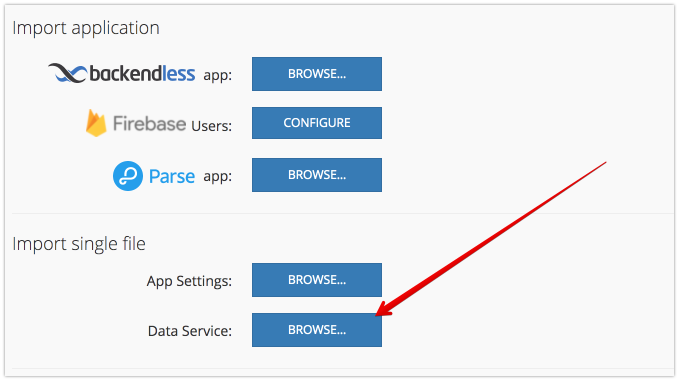
However, before you do that, create a few user accounts in the Users table on the DATA screen and run an export (Manage > Export). This way you will be able to see how the data must be structured in the file. The file you import must be structured the same way.
I never requested help on this topic, but somehow it got into the topic list. My only request was for help on Change user identity column. I’m at a standstill in this Mission path. I’m also at a standstill in “Use API to get data objects with location (POINT) data” because the Google API in UI Builder’s Settings doesn’t show: only the REST API.
Hi,
Watched this video many times. This is what’s happening: I select the radio button in the name property column and I get a momentary “enable” but it quickly reverts back to the default email identity. They’re no constraints in the name property. If I try to add any I get error messages as described in my post. According to the video the identity change should be straight forward; however, my name property doesn’t have any constraints that are shown in the video. Appears to be a bug. Happy to send a video if you need a closer look.
Thanks,
Lon
Could you please let me know your application ID? I will give a try to see what’s going on.
78500CF3-F99C-503C-FFB8-C650B1967400
BTW: Really enjoy putting in the time to understand Backendless. Also, while I have your attention: The Google API block in UI Builder’s Setting tab doesn’t appear; only the REST API. Maybe I need a reset of everything?
Here’s the error message I get when selecting the name column as identity:

Indeed, some of the values are duplicates and the identity column must contain unique values. There is also one record without a value, it will also be a problem:
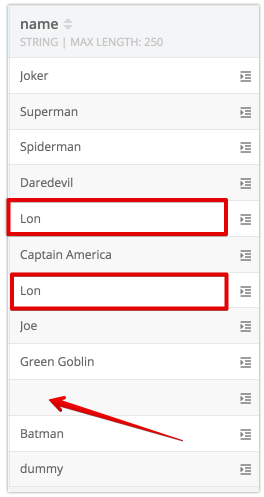
As for the Setting tab for google map, it will appear as soon as you drag/drop the Google Map component to your page.
Regards,
Mark
Thank you for the prompt response. Don’t understand how the missing value in the name field would affect the identity nor the the duplicate name in the name column, but made the changes and it fixed the problem.
Thank you!
The identity column is used to identify a specific user. It is used in the Login API. Hypothetically if multiple users have the same value for identity, we would not know what user account to use for authentication. As a result, the value for identity must be a unique, non-empty value.
Hope this helps.
Mark
It does, and thank you. Look forward to continuing to learn all I can.
Best wishes,
Lon
Hi Mark,
Hope this is the right place to ask the question, because I can’t see where I can get the information from Missions or the forum. How does one proceed past the Free Backendless T-shirt and into the Push Commander, etc.? Also, how does one advance in experience into Level 3 and above? I’ve been following the Master Class in the meantime; now at Working with Collections.
Thanks,
Lon
Hi @Lon_Dailey,
this question is out of the scope of the current topic.
Please create a new one and I’ll be happy to help you!
Regards,
Stanislaw